MySQL, PHP и PHPMyAdmin в Nginx
Инсталиране на MySQL
apt update -y apt upgrade -y apt install mariadb-server -y mysql_secure_installation NOTE: RUNNING ALL PARTS OF THIS SCRIPT IS RECOMMENDED FOR ALL MariaDB SERVERS IN PRODUCTION USE! PLEASE READ EACH STEP CAREFULLY! In order to log into MariaDB to secure it, we'll need the current password for the root user. If you've just installed MariaDB, and haven't set the root password yet, you should just press enter here. Enter current password for root (enter for none): Enter OK, successfully used password, moving on... Setting the root password or using the unix_socket ensures that nobody can log into the MariaDB root user without the proper authorisation. You already have your root account protected, so you can safely answer 'n'. Switch to unix_socket authentication [Y/n] Enter Enabled successfully! Reloading privilege tables.. ... Success! You already have your root account protected, so you can safely answer 'n'. Change the root password? [Y/n] Enter New password: NewPa$$w0rd Re-enter new password: NewPa$$w0rd Password updated successfully! Reloading privilege tables.. ... Success! By default, a MariaDB installation has an anonymous user, allowing anyone to log into MariaDB without having to have a user account created for them. This is intended only for testing, and to make the installation go a bit smoother. You should remove them before moving into a production environment. Remove anonymous users? [Y/n] Enter ... Success! Normally, root should only be allowed to connect from 'localhost'. This ensures that someone cannot guess at the root password from the network. Disallow root login remotely? [Y/n] Enter ... Success! By default, MariaDB comes with a database named 'test' that anyone can access. This is also intended only for testing, and should be removed before moving into a production environment. Remove test database and access to it? [Y/n] Enter - Dropping test database... ... Success! - Removing privileges on test database... ... Success! Reloading the privilege tables will ensure that all changes made so far will take effect immediately. Reload privilege tables now? [Y/n] ^C Aborting! Cleaning up...
Инсталиране и настройка на PHP
apt install php8.2-fpm -y nano /etc/php/8.2/fpm/php.ini ; cgi.fix_pathinfo provides *real* PATH_INFO/PATH_TRANSLATED support for CGI. PHP's ; previous behaviour was to set PATH_TRANSLATED to SCRIPT_FILENAME, and to not grok ; what PATH_INFO is. For more information on PATH_INFO, see the cgi specs. Setting ; this to 1 will cause PHP CGI to fix its paths to conform to the spec. A setting ; of zero causes PHP to behave as before. Default is 1. You should fix your scripts ; to use SCRIPT_FILENAME rather than PATH_TRANSLATED. ; https://php.net/cgi.fix-pathinfo ;cgi.fix_pathinfo=1 cgi.fix_pathinfo=0
cgi.fix_pathinfo=0 - Много опасна настройка, тъй като казва на PHP да се опита да изпълни най-близкия файл, който може да намери, ако исканият PHP файл не може да бъде намерен. Това основно би позволило на потребителите да създават PHP заявки по начин, който би им позволил да изпълняват скриптове, които не трябва да им се разрешава да изпълняват. Махаме коментара ; пред настройката и даваме и стойност 0. Рестартираме PHP процеса.
service php8.2-fpm restart service php8.2-fpm status
Nginx използва PHP процесора
nano /etc/nginx/sites-available/default server { listen 80 default_server; listen [::]:80 default_server; root /var/www/html; index index.php index.html index.htm index.nginx-debian.html; server_name gost.tachko.com; location / { try_files $uri $uri/ =404; } location ~ \.php$ { include snippets/fastcgi-php.conf; fastcgi_pass unix:/run/php/php8.2-fpm.sock; } location ~ /\.ht { deny all; } } nginx -t nginx: the configuration file /etc/nginx/nginx.conf syntax is ok nginx: configuration file /etc/nginx/nginx.conf test is successful systemctl reload nginx
Да проверим как работи PHP (по сокет или IP).
ls /var/run/php/ php-fpm.sock php8.2-fpm.pid php8.2-fpm.sock
Работим на сокед и то правилно. Това може лесно да установи от конфигурацията на PHP.
nano /etc/php/8.2/fpm/pool.d/www.conf ; The address on which to accept FastCGI requests. ; Valid syntaxes are: ; 'ip.add.re.ss:port' - to listen on a TCP socket to a specific IPv4 addr> ; a specific port; ; '[ip:6:addr:ess]:port' - to listen on a TCP socket to a specific IPv6 addr> ; a specific port; ; 'port' - to listen on a TCP socket to all addresses ; (IPv6 and IPv4-mapped) on a specific port; ; '/path/to/unix/socket' - to listen on a unix socket. ; Note: This value is mandatory. listen = /run/php/php8.2-fpm.sock
Значи, че работим на Unix сокед.
Създаване на PHP файл за тестване на конфигурацията
echo "<?php phpinfo(); ?>" >> /var/www/html/info.php
Тестваме на http://gost.tachko.com/info.php. Дава пълна информация за версията на PHP и конфигурацията му.
Инсталиране и настройка на PHPMyAdmin
apt install phpmyadmin -y
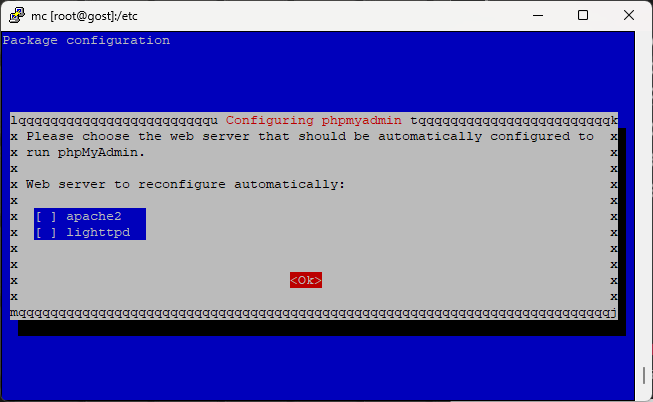
Няма да инсталираме никакъв WEB сървър. Имаме инсталиран Nginx.
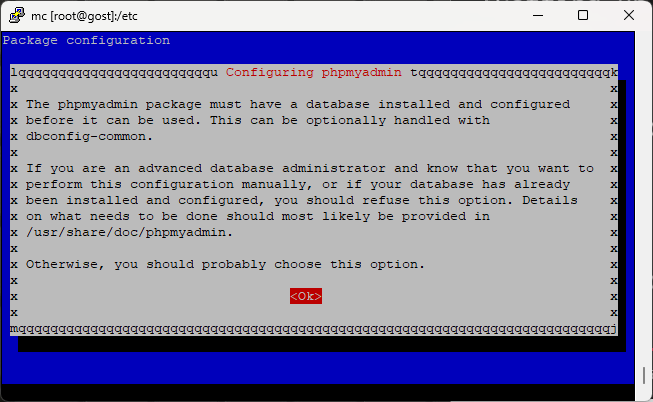
Ще ползваме база данни за PHPMyAdmin.
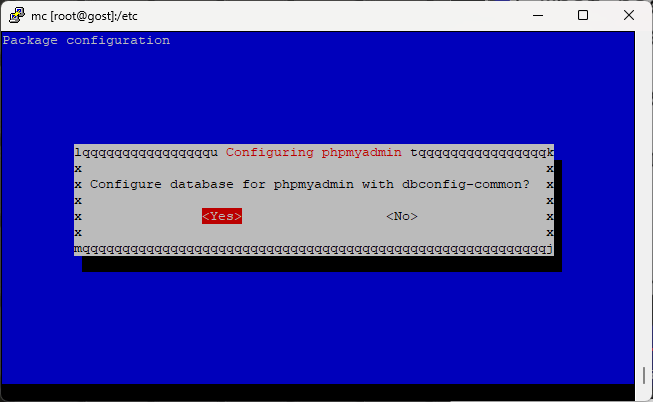
Ще конфигурираме базата данни за PHPMyAdmin.
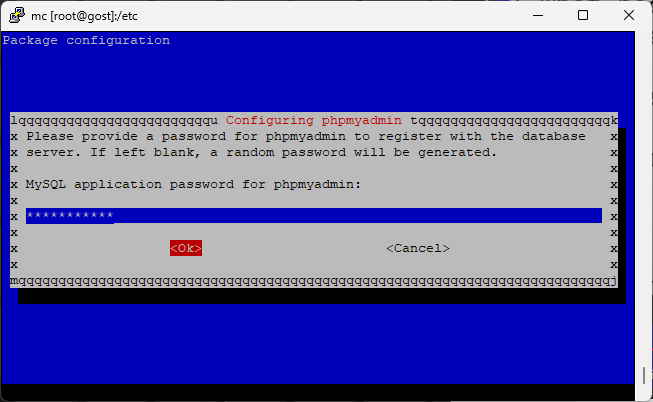
Пишем паролата на администратора за базата на PHPMyAdmin.
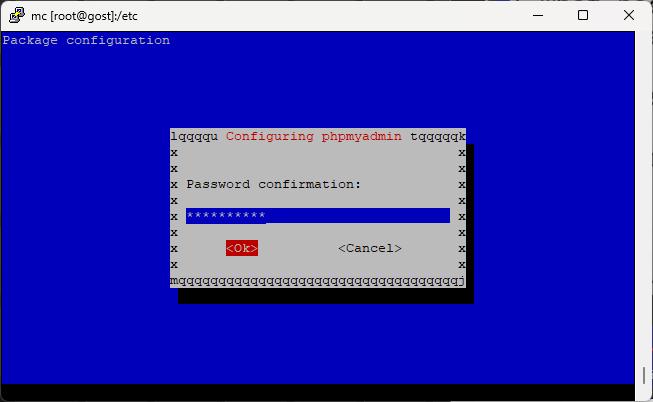
Повтаряме паролата за съвпадение. Инсталацията продължава до края без грешки. Следва да направим така че в нашия домейн/phpmyadmin да се отваря самата програма.
ln -s /usr/share/phpmyadmin/ /var/www/html/
Да пробваме като напишем в браузъра: http://gost.tachko.com/phpmyadmin.
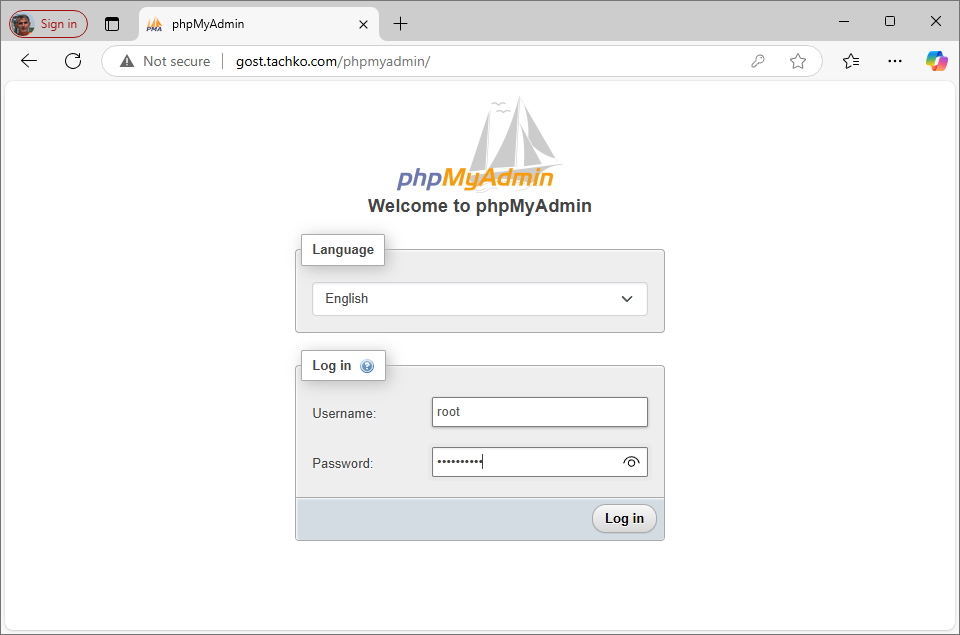
Влизаме спокойно в базата данни на gost.tachko.com.
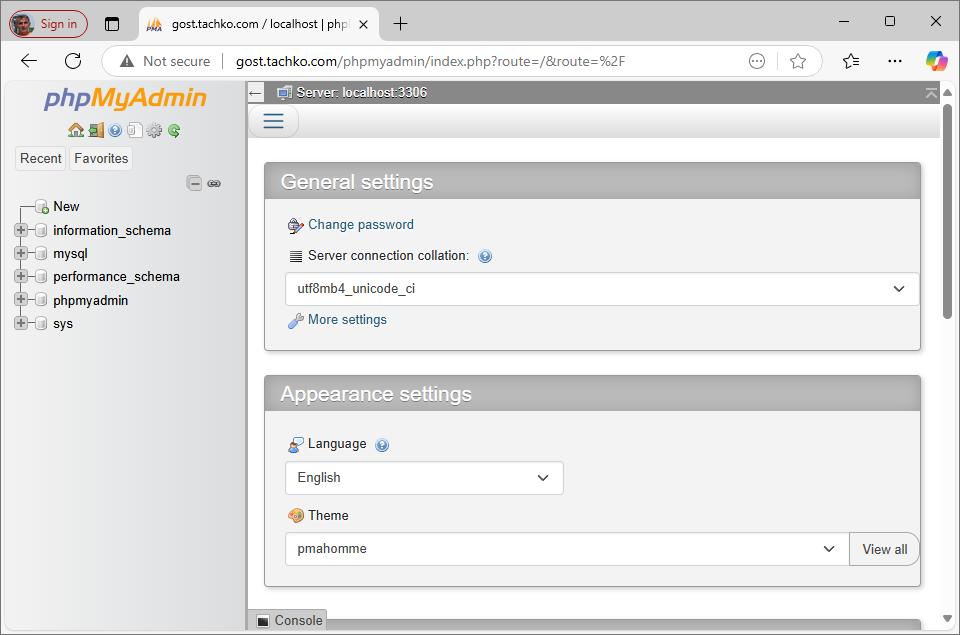
PHP - Unix или TCP сокет
Някъде по-нагоре бях споменал, че PHP може да работи на Unix сокет или на TCP сокет. Идеята е PHP и Nginx да си говорят помежду си използвайки сокет. В някоя статия бях развивал кой Layer за какво отговаря. Бях споменал, че на Layer 4 (Transport - Delivery and Sqquencing) работи TCP протокола и сокетите. Сокетите представляват крайна точка на двупосочна комуникация между две програми-сървърна програма и клиентска програма. След всички пояснения да се пробваме PHP да заработи от Unix на TCP сокет. Да проверим сега как работим.
nano /etc/php/8.2/fpm/pool.d/www.conf ; The address on which to accept FastCGI requests. ; Valid syntaxes are: ; 'ip.add.re.ss:port' - to listen on a TCP socket to a specific IPv4 addr> ; a specific port; ; '[ip:6:addr:ess]:port' - to listen on a TCP socket to a specific IPv6 addr> ; a specific port; ; 'port' - to listen on a TCP socket to all addresses ; (IPv6 and IPv4-mapped) on a specific port; ; '/path/to/unix/socket' - to listen on a unix socket. ; Note: This value is mandatory. listen = /run/php/php8.2-fpm.sock
Значи, че работим на сокед. Да се прехвърлим на TCP сокед.
nano /etc/php/8.2/fpm/pool.d/www.conf ; The address on which to accept FastCGI requests. ; Valid syntaxes are: ; 'ip.add.re.ss:port' - to listen on a TCP socket to a specific IPv4 addr> ; a specific port; ; '[ip:6:addr:ess]:port' - to listen on a TCP socket to a specific IPv6 addr> ; a specific port; ; 'port' - to listen on a TCP socket to all addresses ; (IPv6 and IPv4-mapped) on a specific port; ; '/path/to/unix/socket' - to listen on a unix socket. ; Note: This value is mandatory. ; listen = /run/php/php8.2-fpm.sock listen = 127.0.0.1:9000 listen.owner = www-data listen.group = www-data ; listen.mode = 0660 listen.mode = 0660
Прехвърлихме на TCP сокед. Адрес 127.0.0.1 на порт 9000. Да поправим конфигурационния файл на домейна за Nginx.
nano /etc/nginx/sites-available/default server { listen 80 default_server; listen [::]:80 default_server; root /var/www/html; index index.php index.html index.htm index.nginx-debian.html; server_name gost.tachko.com; location / { try_files $uri $uri/ =404; } location ~ \.php$ { include snippets/fastcgi-php.conf; # fastcgi_pass unix:/run/php/php8.2-fpm.sock; fastcgi_pass 127.0.0.1:9000; } location ~ /\.ht { deny all; } } service nginx restart service php8.2-fpm restart
Отново трябва да можем да отворим http://gost.tachko.com/phpmyadmin.